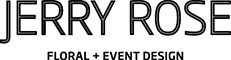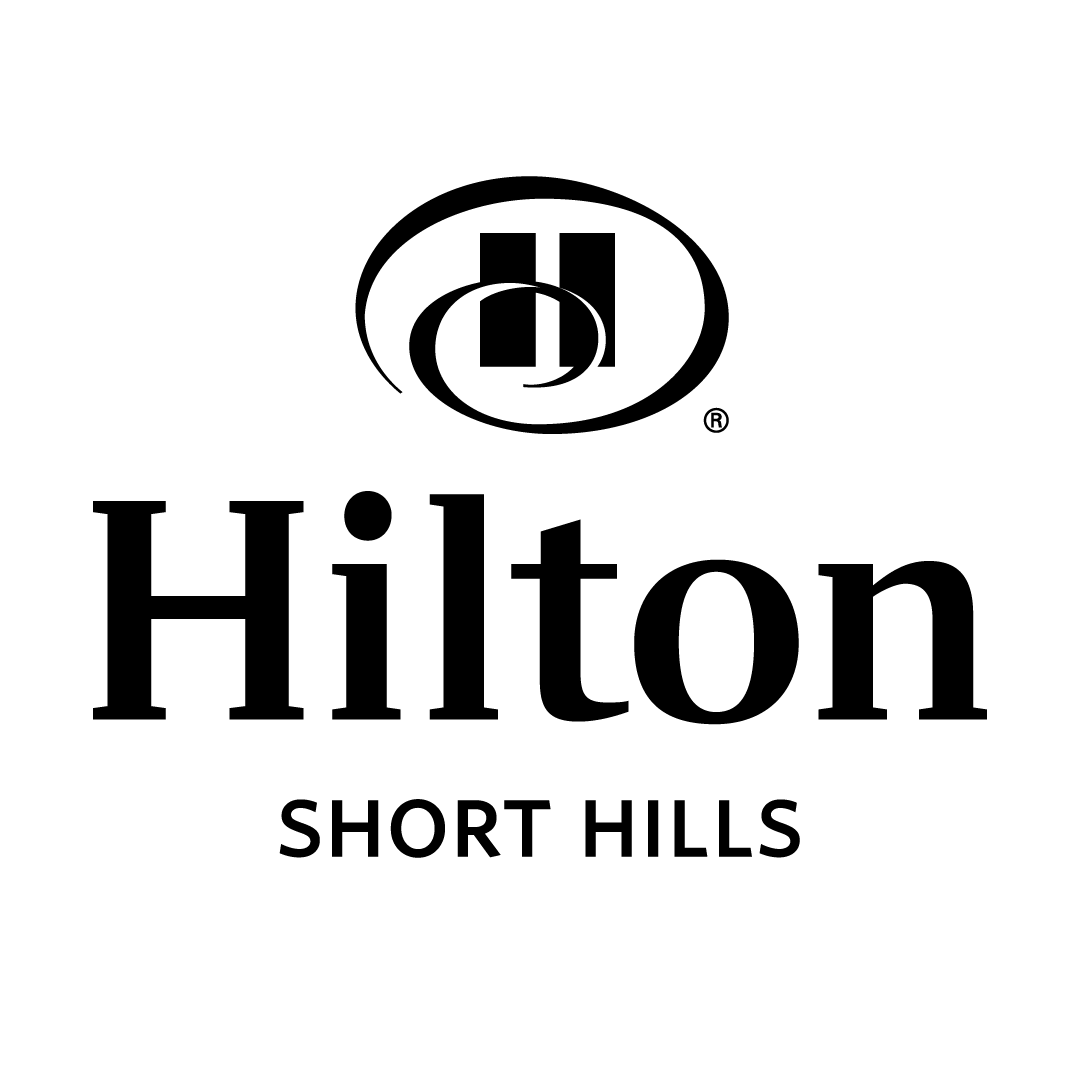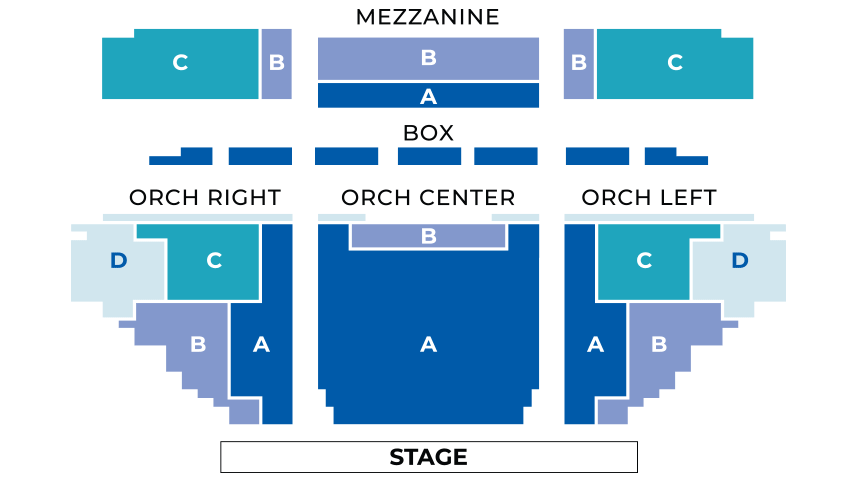Paper Mill’s season might look different this season, but you don’t have to be a techie to tune into our shows! We’ve outlined a few simple steps to help you get ready to watch great performances from the comfort of your home.
We are here to help and make it as easy and as enjoyable as possible! We will send an event reminder, refresher instructions, and a test link so you can be sure you are ready ahead of time. Reach out to us at BoxOffice@papermill.org if you need our support.
Without any additional setup, you will be able to watch Paper Mill digital content easily on your smartphone or computer, and with just a few steps you will most likely be able to watch the show on your television.
How do I watch livestream performances on my smart TV?
Connecting your computer to a smart TV with an HDMI cable (our recommendation): Turn on both devices and connect them using an HDMI cable. Then select the correct HDMI input on your TV with the help of the remote control, and you are good to go.
More detailed information, including how to troubleshoot sound issues, can be found here: https://www.wikihow.com/Connect-HDMI-to-TV
• If you need an HDMI cable, you can purchase one here
https://www.amazon.com/HDMI-Cables-Video-Interconnects-Accessories/b?node=202505011 or at any store that sells electronics.
For wireless connection to an Apple TV or AirPlay-compatible smart TV from an Apple (iOS) device such as an iPhone, iPad, or Mac computer, please follow the instructions provided: https://support.apple.com/en-us/HT204289
For wireless connection to a Roku TV from an Android- or Windows-compatible device (iOS devices are not compatible with Roku) please follow the instructions provided: https://support.roku.com/article/208754928-how-do-i-use-screen-mirroring-with-my-android-or-windows-device-
For wireless connection to an Amazon Fire TV from an Android-compatible device (iOS devices are not compatible with Amazon Fire TV), please follow the instructions provided: https://www.amazon.com/gp/help/customer/display.html?nodeId=GA7K5AML6222YDEW
For Google Casting to a TV from a Chromecast-enabled browser or device, please follow the instructions provided: https://support.google.com/chromecast/answer/3228332?hl=en&ref_topic=4602553